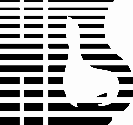
by
Hayden Seales
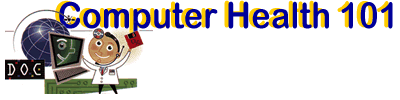
ARTICLE ARCHIVES
![]() Mac
Users: Rebuilding the Desktop
Mac
Users: Rebuilding the Desktop
![]() Does
Your Computer Love Cookies?
Does
Your Computer Love Cookies?
![]() Computer
Viruses
Computer
Viruses
![]() Anti-Virus
Software
Anti-Virus
Software
![]() Backing
Up Your Files
Backing
Up Your Files
![]() A
:Cue:C.A.T. for Your Mouse
A
:Cue:C.A.T. for Your Mouse
How many times have you had your computer refuse to do something that it routinely does? Unless you have recently installed or upgraded a program or added a new device (digital camera, printer, modem etc.) the problem is usually those pesky temp files.
The files I am speaking about are all the files located in the (c:\windows\ temp) directory (folder). Windows applications create these files while the application(s) is open and are often never erased by Windows or the application. Some of these files can cause Windows to misbehave, affecting simple functions such as printing or saving work that took hours to create.
So, in dealing with temp files, the best thing you can do for yourself is to simply get rid of them. You can do this by creating a shortcut to the temp directory on your desktop. This allows for easy access and helps remind you of the need to periodically delete these files.
To create a shortcut, follow these simple steps.
- On a blank area on your desktop, click the right_mouse button
- On the menu click on New.
- Next click on Shortcut.
- Type c:\windows\temp and click on Next.
- Type Temp Files.
- Click on Finish.
You should now see a shortcut (folder icon) appear on your desktop.
Once you have created this shortcut, you can begin to make use of it by deleting all of your temp files.
- Make sure you have exited all other programs (not just minimize them).
- Double_click on the shortcut icon.
- On the menu Click on Edit.
- Click on Select All.
- Click on File.
- Click on Delete.
- Answer Yes to all of the caution messages.
You may get a message that one or more of the files could not be deleted; this is normal.